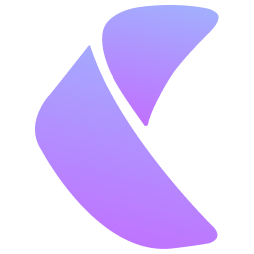EHI Export: Overview
EHI (electronic health information) Export is a feature that allows users to export electronic health information (EHI) from certified health IT modules, such as EHRs, in a computable and electronic format.
EHI Export is one of the requirements of the Promoting Interoperability Program, which aims to encourage the adoption and meaningful use of certified EHR technology (CEHRT)
EHI Export has two components: a single-patient EHI export and a patient population EHI export.
EHI Export is intended to support the interoperability and data access goals of the 21st Century Cures Act, which prohibits information blocking and requires the use of standardized APIs for EHI access and exchange.
EHI Export also supports the transition to the United States Core Data for Interoperability (USCDI) standard, which defines the data classes and elements that are essential for nationwide interoperability.
A publicly accessible hyperlink that allows any user to directly access the EHI export file format information without preconditions or additional steps.
The documentation describes the format used and should be updated regularly.
EHI Export is one of the requirements of the Promoting Interoperability Program, which aims to encourage the adoption and meaningful use of certified EHR technology (CEHRT)
EHI Export has two components: a single-patient EHI export and a patient population EHI export.
- It supports single patient EHI access requests, which can help patients obtain a copy of their health records in a timely and computable manner.
- It supports the entire patient population EHI export, which can help health IT developers and health systems transfer or migrate data to another system or product.
EHI Export is intended to support the interoperability and data access goals of the 21st Century Cures Act, which prohibits information blocking and requires the use of standardized APIs for EHI access and exchange.
EHI Export also supports the transition to the United States Core Data for Interoperability (USCDI) standard, which defines the data classes and elements that are essential for nationwide interoperability.
A publicly accessible hyperlink that allows any user to directly access the EHI export file format information without preconditions or additional steps.
The documentation describes the format used and should be updated regularly.
What are the benefits of Enliv EHI export functionality?
Enliv EHR meets the certification criterion §170.315(b)(10) Electronic Health Information export by implementing the FHIR Export for Single Patient and Bulk Export.
A user can perform an electronic health information (EHI) export
1) for a single patient:
2) for a patient population:
3) Enliv can limit users who perform an EHI export
A user can perform an electronic health information (EHI) export
1) for a single patient:
- Can export at any time the user chooses.
- Can operate without creating a subsequent support ticket for developer assistance.
- Includes all the EHI for a single patient.
- Is electronic and in a computable format.
- Includes a publicly accessible hyperlink to the export’s format, which allows any user to directly access the export file information without preconditions or additional steps.
- The EHI export file format describes the structure and syntax of how the EHI is exported (but not the EHI itself).
- Users can use the export format documentation to process EHI after Enliv has exported it and to facilitate its movement to other systems.
2) for a patient population:
- Includes all the EHI for a patient population.
- Is electronic and in a computable format.
- Includes a publicly accessible hyperlink to the export’s format, which allows any user to directly access the export file information without preconditions or additional steps.
- The EHI export file format describes the structure and syntax of how the EHI is exported (but not the EHI itself)
- Users can use the export format documentation to process EHI after Enliv has exported it and to facilitate its movement to other systems.
- However, when healthcare providers switch to health IT systems, they can request Enliv action or support for successful migration of patient data.
- Users can use the export format documentation to process EHI after Enliv has exported it and to facilitate its movement to other systems.
3) Enliv can limit users who perform an EHI export
- Only system administrator(s) have the ability to perform the export
EHI Export: FAQs
- What is the difference between single-patient EHI export and patient population EHI export?
Single-patient EHI export enables a user of the Enliv to export whatever selected the EHI for a single patient at any time the user chooses, without the developer's assistance.
Patient population EHI export enables Enliv to create an export of all the EHI for a patient population upon request.
-
What are the data elements and format of the EHI export?
The data elements of the EHI export are defined by the United States Core Data for Interoperability (USCDI) standard, which is a set of data classes and elements that are essential for nationwide interoperability.
All Enliv export files use the FHIR JSON format for any resource that will allow the FHIR R4 export format.
FHIR is a standard for health care data exchange, published by HL7R4®. Patient EHI (both single patient and patient population) is exported in a zip folder in JSON format.
Patient Documents will be exported in their original format to a separate folder in the same zip folder.
-
What are the default naming conventions of export files in Enliv?
Downloaded zip folder :- .zip
Single Patient Export-c0c59095-b237-4ee7-afb5-03c57e695400.zip
Bulk Patient Export - d5d57572-76fa-4da0-b10e-c71a7142c160.zip
JSON file format:
Patient.ndjson
Downloaded Document folder:
Documents [folder]
-
What is the path for exported EHI?
Users can download the exported data to any folder of their choice on their system.
-
Will it be charged if the export file is converted to different format(s)?
At this time, Enliv supports JSON format only.
-
How can users request and access the EHI export?
Users can request and access the EHI export through the user interface of Enliv for either single patient export or total patient population export.
The requestor must enter the password created during the export job. The files can not be extracted without the correct password.
-
Why is my export file blank or missing some sections?
The blank EHI Export files for a particular patient or practice are due to the absence of data for that specific patient or practice for that specific selection.
If any specific records that are expected to be in the export do not display, then users need to contact the Enliv support team.
-
Why am I not seeing some of my documents?
Currently Enliv supports following file extensions
For Images: 'JPG', 'PNG', 'JPEG'
For Documents: 'dic', 'dcm', 'txt', 'xls', 'xlsx', 'doc', 'docx', 'pdf', 'csv'
-
What does date range selection mean during export?
Date range applies to encounter dates only. Based on the selected range, it will export. It could be same date, or range of dates or without selecting any dates
-
What information is included in the Single patient EHI export? Enliv export includes the following selectable sections for each patient?
- Vitals
- Allergies
- Encounters (can select by date range)
- Problems
- Coverages
- Implanted Devices
- Medications
- Documents
- History (Includes)
- Past Medical History
- Social History
- Family Member History
- Immunization History
- Menstrual History
- Pregnancy History
- Surgical History
-
What information is included in the entire patient population EHI export?
- AllergyIntolerance
- Appointment
- CarePlan
- ClinicalImpression
- Condition
- Coverage
- Device
- DocumentReference
- Encounter
- FamilyMemberHistory
- Goal
- Immunization
- Medication
- Observation
- Organization
- Patient
- Practitioner
- PractitionerRole
- Procedure
- RelatedPerson
-
Why are documents not included in the entire patient population EHI export?
Documents are not included in bulk export. If users need to export documents, they should contact Enliv support.
-
What information is not included in Enliv EHI export?
Enliv EHI does not include psychotherapy notes as defined in 45 CFR 164.501 or information compiled in reasonable anticipation of, or for use in, a civil, criminal, or administrative action or proceeding.
However, it is the provider’s responsibility to ensure its compliance with applicable laws, rules and regulations related to information disclosure.
-
Whom can I contact for support or more information?
For queries related to export and support, please contact Enliv by email: support@enliv.com
For a Single Patient
- Step 1: From the left navigation menu, click EHR to open the patient grid. There, search for and select the patient that user want to export.

- Step 2: When the user selects a patient, the export icon becomes enabled.

- Step 3: The right drawer will open with all the export functionality details to fill in.

- Step 4: To open the exported archive (zip) folder, a password setup is required. Enter password and confirm password.

- Step 5: The user can Select All or desired sections for export from the export drawer.

- Step 6: The user can select the encounter dates of their choice. They could be the same date, a range of dates, or no dates. Click export.

- Step 7: Click export

- Step 8: When click export, the success message “Patient export request has been processed successfully, it will be available for download shortly.” will appear.

- Step 9: To open the patient, click the open icon from the top toolbar or double-click on the patient record.

- Step 10: In the patient demographic details page click the exports icon to open the exports.

- Step 11: Notice that the export status can be either completed or in progress, depending on the volume of the exported data.



- Step 12: When the export is completed, users can download it to their local system by clicking on the “Download” link or the Download icon from the top toolbar.

- Step 13: Save the downloaded zip file to the user's local system at their desired location.


- Step 14: Extract the zip file. In order to extract here it requires entering the password that was created during the export.



- Step 15: Extract folder contains a single file named patient.ndjson will be present inside the archive (zip), with all related documents stored in a documents folder.

For a Patient Population
- Step 1: From the left navigation menu click the “Exports” icon to open the export jobs page


- Step 2: Click on export icon from the top toolbar to start the bulk export.

- Step 3: The right drawer will open with all the export functionality details to fill in.

- Step 4: To open the exported archive (zip) folder, a password setup is required. Enter password and confirm password.

- Step 5: Click export

- Step 6: When click export, the success message “Patient export request has been processed successfully, it will be available for download shortly.” will appear.

- Step 7: Notice that the export status can be either completed or in progress, depending on the volume of the exported data.

- Step 8: Users can download it to their local system by clicking on the “Download” link or the Download icon from the top toolbar.

- Step 9: Save the downloaded zip file to the user's local system at their desired location.

- Step 10: Extract the zip file. In order to extract here it requires entering the password that was created during the export.



- Step 11: Extract folder contains entire patient population data. The file naming convention for these exports incorporates a unique identifier followed by the name of the FHIR resource.

Step 1: From the left navigation menu click the “Exports” icon to open the export jobs page


Step 2: Click on export icon from the top toolbar to start the bulk export.
Step 3: The right drawer will open with all the export functionality details to fill in.

Step 4: To open the exported archive (zip) folder, a password setup is required. Enter password and confirm password.

Step 5: Click export
Step 6: When click export, the success message “Patient export request has been processed successfully, it will be available for download shortly.” will appear.
Step 7: Notice that the export status can be either completed or in progress, depending on the volume of the exported data.

Step 8: Users can download it to their local system by clicking on the “Download” link or the Download icon from the top toolbar.

Step 9: Save the downloaded zip file to the user's local system at their desired location.

Step 10: Extract the zip file. In order to extract here it requires entering the password that was created during the export.





Step 11: Extract folder contains entire patient population data. The file naming convention for these exports incorporates a unique identifier followed by the name of the FHIR resource.

Introduction
In the digital healthcare ecosystem, Electronic Health Information (EHI) plays a pivotal role in ensuring seamless patient care and interoperability across various healthcare providers. Our Electronic Health Record (EHR) application is dedicated to managing and storing EHI following the Fast Healthcare Interoperability Resources (FHIR) standards, which promote accurate, efficient, and accessible data exchange. The export functionality of our EHR application offers a robust solution for extracting patient EHI, catering to both individual patient needs and broader data analysis purposes. This functionality supports Single Patient Export and Bulk Export (All Patient Export), facilitating diverse scenarios from personal health management to comprehensive healthcare studies. By adhering to FHIR standards, our application ensures that exported data maintains structural integrity and interoperability, essential for advancing patient care and supporting healthcare research.
File Naming Convention for Exported Data
-
Single Patient Export:
A single file named patient.ndjson will be present inside the archive (zip), with all related documents stored in a documents folder.
-
Bulk Export (All Patient Export):
For Bulk Exports, our EHR application generates files for each FHIR resource type involved in storing Electronic Health Information (EHI). The file naming convention for these exports incorporates a unique identifier followed by the name of the FHIR resource, ensuring easy identification and organization of the data. An example of such a file name is 1434828338668503041_CarePlan, where 1434828338668503041 is a unique identifier and CarePlan indicates the type of FHIR resource contained within the file. Documents are not exported in bulk export.
Data Export File Processing Time, and Delivery Options
The processing time for data exports varies based on the size of the data set and the server load at the time of the request. Single Patient Exports are typically processed quicker (3-6 mins) due to their smaller data size. Bulk Exports may take longer (8-15 mins). Upon completion, exports are delivered as downloadable ZIP archives.
File Structure
- Single Patient Export:
Contains a patient.ndjson file and a documents folder for related documents.
- Bulk Export:
Includes multiple files containing data in ndjson format, each corresponding to a different FHIR resource type used to store EHI data.
EHI Export : Data Elements Glossary
Our EHR application utilizes a wide range of FHIR resources to store EHI data, each serving a specific purpose in the healthcare continuum:
Reference: https://hl7.org/fhir/R4B/resourcelist.html
AllergyIntolerance
We use the AllergyIntolerance resource to record detailed information about patients' allergies and intolerances, providing clinicians with crucial insights into potential adverse reactions. It includes fields like clinicalStatus to describe the allergy's current state, verificationStatus to indicate the level of confirmation, type and category to classify the allergy or intolerance, and criticality to assess the severity of the reaction. The code field identifies the substance that causes the reaction, while patient links to the individual with the allergy or intolerance.
HL7 FHIR R4 Reference - https://hl7.org/fhir/R4B/allergyintolerance.html
Appointment
The Appointment resource is employed to manage both in-person and telehealth appointment scheduling details. It organizes booking slots, captures the nature of appointments, and lists participants, facilitating efficient time management and coordination among patients and healthcare providers. Key fields include status for the booking's current state, serviceType for the nature of the appointment, and participant to list individuals involved and their roles. The start and end fields define the appointment's timeframe, ensuring clear communication of when services are expected to be rendered.
HL7 FHIR R4 Reference - https://hl7.org/fhir/R4B/appointment.html
CarePlan
Our system leverages the CarePlan resource to outline personalized healthcare plans for patients with specific needs. This includes documenting goals, categorizing types of care, and detailing the interventions and monitoring required, supporting coordinated and comprehensive care delivery. The resource includes status and intent to reflect the plan's current state and purpose, category to classify the type of care, subject for the patient receiving care, and goal to link to desired health outcomes. CarePlans play a crucial role in chronic disease management, rehabilitation, and palliative care, among other areas.
HL7 FHIR R4 Reference - https://hl7.org/fhir/R4B/careplan.html
Patient
The Patient resource serves as the cornerstone of our EHR system, containing demographic and identifying information about individuals receiving care. This foundational resource ensures that patient data is centralized, facilitating personalized care and efficient administrative processes. This includes identifiers for unique identification, name, gender, and birthDate for basic demographic information, and address for contact details. Patient information is crucial for personalizing care, record linkage, and administrative processes in healthcare systems.
HL7 FHIR R4 Reference - https://hl7.org/fhir/R4B/patient.html
Organization
We use the Organization resource to represent healthcare facilities, insurance companies, and other entities involved in the care process. This resource helps map the healthcare landscape, detailing organizational structures and relationships critical for care coordination and delivery. It provides structured information about the organization's identity and operational scope, including identifiers for unique identification, name, type for categorization, and address. This resource facilitates the mapping of healthcare services, provider affiliations, and care networks, enhancing the coordination and delivery of healthcare services.
HL7 FHIR R4 Reference - https://hl7.org/fhir/R4B/organization.html
Practitioner
The Practitioner resource details the individuals directly or indirectly involved in patient care, such as physicians, nurses, and therapists. It includes professional credentials and contact information, essential for documenting care provision and managing healthcare workforce data. It captures identifier, name, telecom for contact information, address, and qualification for professional credentials. This resource is essential for documenting care provision, assigning responsibilities, and managing healthcare workforce data.
HL7 FHIR R4 Reference - https://hl7.org/fhir/R4B/practitioner.html
PractitionerRole
Through the PractitionerRole resource, we specify the roles, locations, and services healthcare practitioners are authorized to provide, enabling a detailed understanding of healthcare service capabilities and practitioner responsibilities within our system. It connects practitioner references to individuals, organization references to workplaces, code for role descriptions, and location for service delivery points. This resource enables detailed modeling of healthcare service capabilities, practitioner availability, and organizational structures.
HL7 FHIR R4 Reference - https://hl7.org/fhir/R4B/practitionerrole.html
Encounter
We employ the Encounter resource to record and track patient encounters with healthcare providers. This includes documenting the context, participants, and classification of encounters, forming the basis for clinical documentation and billing processes. It tracks the status of the encounter, class and type for categorization, subject for the patient involved, and participant for detailing involved parties. Encounters are fundamental units of healthcare delivery, documenting the context in which services are provided and forming the basis for clinical documentation, billing, and analysis.
HL7 FHIR R4 Reference - https://hl7.org/fhir/R4B/encounter.html
Observation
Observation captures measurements, assessments, and statements about patients, ranging from vital signs and laboratory data to patient-reported outcomes. It includes status, code for the observation type, subject, effectiveDateTime/Period for timing, and valueQuantity for results. Observations are critical for clinical decision-making, monitoring health status, and guiding treatment plans.
HL7 FHIR R4 Reference - https://hl7.org/fhir/R4B/observation.html
Condition
Condition documents clinical assessments such as diagnoses, problems, or other health matters relevant to a patient. It includes clinicalStatus and verificationStatus for the condition's current state and certainty, code for standardized identification, and subject for patient association. OnsetDateTime offers temporal context. Conditions guide treatment plans, inform healthcare providers about patient history, and support epidemiological studies.
HL7 FHIR R4 Reference - https://hl7.org/fhir/R4B/condition.html
Coverage
Coverage details insurance and financial responsibility for healthcare costs, supporting eligibility checks, billing, and claims processing. It includes status for current validity, beneficiary for the covered individual, and payor for the entity providing the coverage. Coverage resources are crucial for understanding patients' insurance benefits, facilitating access to care, and ensuring timely reimbursement for services
HL7 FHIR R4 Reference - https://hl7.org/fhir/R4B/coverage.html
Procedure
Procedure records actions taken to diagnose or treat a patient. It tracks the status of the procedure, code for what was performed, and subject for patient linkage. PerformedDateTime and performer provide temporal details and identify the healthcare professionals involved. Documenting procedures is essential for care continuity, quality assessment, and healthcare planning.
HL7 FHIR R4 Reference - https://hl7.org/fhir/R4B/procedure.html
Immunization
Immunization tracks vaccinations administered to patients, including the vaccine type, administration details, and patient responses. Status, vaccineCode, and patient are key fields, along with occurrenceDateTime for the administration date and performer for the administering provider. Immunization records are vital for public health, preventing communicable diseases, and managing vaccination schedules.
HL7 FHIR R4 Reference - https://hl7.org/fhir/R4B/immunization.html
Medication
Medication represents detailed information about a consumable medical substance used for treatment. It includes code for identifying the medication, status to indicate its availability, and form describing its physical form (e.g., tablet, liquid). The ingredient field lists active and inactive components, while the manufacturer provides details about the producing company. Medication resources ensure standardized descriptions of pharmaceuticals, supporting safe prescribing, dispensing, and administration
HL7 FHIR R4 Reference - https://hl7.org/fhir/R4B/medication.html
MedicationRequest
MedicationRequest captures requests for medications to be prescribed or dispensed to a patient, including directives for use. It encompasses fields like medicationCodeableConcept for the medication's details, subject for the patient receiving the medication, and dosageInstruction for administration instructions. Requester identifies the healthcare professional making the request. This resource is crucial for medication management, enabling clear communication about medication therapy across care settings.
HL7 FHIR R4 Reference - https://hl7.org/fhir/R4B/medicationrequest.html
RelatedPerson
RelatedPerson provides information about individuals who are related to a patient but are not directly involved in their care. This can include family members or caretakers. Key fields include relationship to describe the nature of the relationship to the patient, name, and telecom for contact information. Patient links the related person to the patient they are associated with. This resource is essential for understanding patient support networks and for emergency contact purposes.
HL7 FHIR R4 Reference - https://hl7.org/fhir/R4B/relatedperson.html
Device
Device details information about medical devices used in the provision of care, ranging from implants to wearable devices. It includes type for the kind of device, status for operational state, and patient for the individual using the device. Manufacturer, modelNumber, and deviceName provide specific identification. Devices play an increasingly critical role in monitoring, diagnostics, and treatment, necessitating accurate documentation and tracking within healthcare systems.
HL7 FHIR R4 Reference - https://hl7.org/fhir/R4B/device.html
DocumentReference
In our EHR system, DocumentReference is utilized to manage and share a wide range of documents, from clinical notes to lab reports. It ensures that vital patient documents are standardized and accessible across care settings. We leverage fields like status for document availability, type and category for document classification, subject to link documents to the appropriate patient, and content for storing or referencing the document data.
HL7 FHIR R4 Reference - https://hl7.org/fhir/R4B/documentreference.html
Goal
Within our EHR system, the Goal resource is integral to outlining intended health outcomes within a patient's care plan. It covers status to monitor progress, description for goal articulation, and target for setting measurable outcomes. This collaborative tool between patients and providers is at the heart of personalized care planning, enabling effective monitoring and adjustments to care plans.
HL7 FHIR R4 Reference - https://hl7.org/fhir/R4B/goal.html
FamilyMemberHistory
In our EHR system, FamilyMemberHistory is a crucial resource for documenting the health conditions and risks present in a patient's family. It utilizes status to denote the record's completeness, relationship to detail the familial connection, and condition for listing health issues, enhancing genetic risk assessment and preventive healthcare planning. The date field ensures the history is timely and relevant, providing a comprehensive view of familial health patterns that could influence patient care.
HL7 FHIR R4 Reference - https://hl7.org/fhir/R4B/familymemberhistory.html
ClinicalImpression
ClinicalImpression in our EHR system is pivotal for capturing and conveying the clinician's evaluative conclusions regarding patient assessments. It includes status for the impression's current state, description for a summary of the impression, subject to link the impression to the patient, and finding for notable observations influencing the clinician’s conclusions. This resource is integral to the diagnostic process, aiding in the formulation of treatment plans and capturing the clinician's interpretive insights.
HL7 FHIR R4 Reference - https://hl7.org/fhir/R4B/clinicalimpression.html
Procedure
Procedure documentation within our EHR system is comprehensive, capturing a wide range of diagnostic and therapeutic actions undertaken for patient care. Critical fields include status to track the procedure's completion, code describing the procedure, subject for patient association, performedDateTime to log the procedure time, and performer detailing the individuals involved. Accurate and detailed Procedure records are fundamental to patient care history, facilitating informed decision-making for future healthcare interventions.
HL7 FHIR R4 Reference - https://hl7.org/fhir/R4B/procedure.html
Reference: https://hl7.org/fhir/R4B/resourcelist.html
AllergyIntolerance
We use the AllergyIntolerance resource to record detailed information about patients' allergies and intolerances, providing clinicians with crucial insights into potential adverse reactions. It includes fields like clinicalStatus to describe the allergy's current state, verificationStatus to indicate the level of confirmation, type and category to classify the allergy or intolerance, and criticality to assess the severity of the reaction. The code field identifies the substance that causes the reaction, while patient links to the individual with the allergy or intolerance.
HL7 FHIR R4 Reference - https://hl7.org/fhir/R4B/allergyintolerance.html
Appointment
The Appointment resource is employed to manage both in-person and telehealth appointment scheduling details. It organizes booking slots, captures the nature of appointments, and lists participants, facilitating efficient time management and coordination among patients and healthcare providers. Key fields include status for the booking's current state, serviceType for the nature of the appointment, and participant to list individuals involved and their roles. The start and end fields define the appointment's timeframe, ensuring clear communication of when services are expected to be rendered.
HL7 FHIR R4 Reference - https://hl7.org/fhir/R4B/appointment.html
CarePlan
Our system leverages the CarePlan resource to outline personalized healthcare plans for patients with specific needs. This includes documenting goals, categorizing types of care, and detailing the interventions and monitoring required, supporting coordinated and comprehensive care delivery. The resource includes status and intent to reflect the plan's current state and purpose, category to classify the type of care, subject for the patient receiving care, and goal to link to desired health outcomes. CarePlans play a crucial role in chronic disease management, rehabilitation, and palliative care, among other areas.
HL7 FHIR R4 Reference - https://hl7.org/fhir/R4B/careplan.html
Patient
The Patient resource serves as the cornerstone of our EHR system, containing demographic and identifying information about individuals receiving care. This foundational resource ensures that patient data is centralized, facilitating personalized care and efficient administrative processes. This includes identifiers for unique identification, name, gender, and birthDate for basic demographic information, and address for contact details. Patient information is crucial for personalizing care, record linkage, and administrative processes in healthcare systems.
HL7 FHIR R4 Reference - https://hl7.org/fhir/R4B/patient.html
Organization
We use the Organization resource to represent healthcare facilities, insurance companies, and other entities involved in the care process. This resource helps map the healthcare landscape, detailing organizational structures and relationships critical for care coordination and delivery. It provides structured information about the organization's identity and operational scope, including identifiers for unique identification, name, type for categorization, and address. This resource facilitates the mapping of healthcare services, provider affiliations, and care networks, enhancing the coordination and delivery of healthcare services.
HL7 FHIR R4 Reference - https://hl7.org/fhir/R4B/organization.html
Practitioner
The Practitioner resource details the individuals directly or indirectly involved in patient care, such as physicians, nurses, and therapists. It includes professional credentials and contact information, essential for documenting care provision and managing healthcare workforce data. It captures identifier, name, telecom for contact information, address, and qualification for professional credentials. This resource is essential for documenting care provision, assigning responsibilities, and managing healthcare workforce data.
HL7 FHIR R4 Reference - https://hl7.org/fhir/R4B/practitioner.html
PractitionerRole
Through the PractitionerRole resource, we specify the roles, locations, and services healthcare practitioners are authorized to provide, enabling a detailed understanding of healthcare service capabilities and practitioner responsibilities within our system. It connects practitioner references to individuals, organization references to workplaces, code for role descriptions, and location for service delivery points. This resource enables detailed modeling of healthcare service capabilities, practitioner availability, and organizational structures.
HL7 FHIR R4 Reference - https://hl7.org/fhir/R4B/practitionerrole.html
Encounter
We employ the Encounter resource to record and track patient encounters with healthcare providers. This includes documenting the context, participants, and classification of encounters, forming the basis for clinical documentation and billing processes. It tracks the status of the encounter, class and type for categorization, subject for the patient involved, and participant for detailing involved parties. Encounters are fundamental units of healthcare delivery, documenting the context in which services are provided and forming the basis for clinical documentation, billing, and analysis.
HL7 FHIR R4 Reference - https://hl7.org/fhir/R4B/encounter.html
Observation
Observation captures measurements, assessments, and statements about patients, ranging from vital signs and laboratory data to patient-reported outcomes. It includes status, code for the observation type, subject, effectiveDateTime/Period for timing, and valueQuantity for results. Observations are critical for clinical decision-making, monitoring health status, and guiding treatment plans.
HL7 FHIR R4 Reference - https://hl7.org/fhir/R4B/observation.html
Condition
Condition documents clinical assessments such as diagnoses, problems, or other health matters relevant to a patient. It includes clinicalStatus and verificationStatus for the condition's current state and certainty, code for standardized identification, and subject for patient association. OnsetDateTime offers temporal context. Conditions guide treatment plans, inform healthcare providers about patient history, and support epidemiological studies.
HL7 FHIR R4 Reference - https://hl7.org/fhir/R4B/condition.html
Coverage
Coverage details insurance and financial responsibility for healthcare costs, supporting eligibility checks, billing, and claims processing. It includes status for current validity, beneficiary for the covered individual, and payor for the entity providing the coverage. Coverage resources are crucial for understanding patients' insurance benefits, facilitating access to care, and ensuring timely reimbursement for services
HL7 FHIR R4 Reference - https://hl7.org/fhir/R4B/coverage.html
Procedure
Procedure records actions taken to diagnose or treat a patient. It tracks the status of the procedure, code for what was performed, and subject for patient linkage. PerformedDateTime and performer provide temporal details and identify the healthcare professionals involved. Documenting procedures is essential for care continuity, quality assessment, and healthcare planning.
HL7 FHIR R4 Reference - https://hl7.org/fhir/R4B/procedure.html
Immunization
Immunization tracks vaccinations administered to patients, including the vaccine type, administration details, and patient responses. Status, vaccineCode, and patient are key fields, along with occurrenceDateTime for the administration date and performer for the administering provider. Immunization records are vital for public health, preventing communicable diseases, and managing vaccination schedules.
HL7 FHIR R4 Reference - https://hl7.org/fhir/R4B/immunization.html
Medication
Medication represents detailed information about a consumable medical substance used for treatment. It includes code for identifying the medication, status to indicate its availability, and form describing its physical form (e.g., tablet, liquid). The ingredient field lists active and inactive components, while the manufacturer provides details about the producing company. Medication resources ensure standardized descriptions of pharmaceuticals, supporting safe prescribing, dispensing, and administration
HL7 FHIR R4 Reference - https://hl7.org/fhir/R4B/medication.html
MedicationRequest
MedicationRequest captures requests for medications to be prescribed or dispensed to a patient, including directives for use. It encompasses fields like medicationCodeableConcept for the medication's details, subject for the patient receiving the medication, and dosageInstruction for administration instructions. Requester identifies the healthcare professional making the request. This resource is crucial for medication management, enabling clear communication about medication therapy across care settings.
HL7 FHIR R4 Reference - https://hl7.org/fhir/R4B/medicationrequest.html
RelatedPerson
RelatedPerson provides information about individuals who are related to a patient but are not directly involved in their care. This can include family members or caretakers. Key fields include relationship to describe the nature of the relationship to the patient, name, and telecom for contact information. Patient links the related person to the patient they are associated with. This resource is essential for understanding patient support networks and for emergency contact purposes.
HL7 FHIR R4 Reference - https://hl7.org/fhir/R4B/relatedperson.html
Device
Device details information about medical devices used in the provision of care, ranging from implants to wearable devices. It includes type for the kind of device, status for operational state, and patient for the individual using the device. Manufacturer, modelNumber, and deviceName provide specific identification. Devices play an increasingly critical role in monitoring, diagnostics, and treatment, necessitating accurate documentation and tracking within healthcare systems.
HL7 FHIR R4 Reference - https://hl7.org/fhir/R4B/device.html
DocumentReference
In our EHR system, DocumentReference is utilized to manage and share a wide range of documents, from clinical notes to lab reports. It ensures that vital patient documents are standardized and accessible across care settings. We leverage fields like status for document availability, type and category for document classification, subject to link documents to the appropriate patient, and content for storing or referencing the document data.
HL7 FHIR R4 Reference - https://hl7.org/fhir/R4B/documentreference.html
Goal
Within our EHR system, the Goal resource is integral to outlining intended health outcomes within a patient's care plan. It covers status to monitor progress, description for goal articulation, and target for setting measurable outcomes. This collaborative tool between patients and providers is at the heart of personalized care planning, enabling effective monitoring and adjustments to care plans.
HL7 FHIR R4 Reference - https://hl7.org/fhir/R4B/goal.html
FamilyMemberHistory
In our EHR system, FamilyMemberHistory is a crucial resource for documenting the health conditions and risks present in a patient's family. It utilizes status to denote the record's completeness, relationship to detail the familial connection, and condition for listing health issues, enhancing genetic risk assessment and preventive healthcare planning. The date field ensures the history is timely and relevant, providing a comprehensive view of familial health patterns that could influence patient care.
HL7 FHIR R4 Reference - https://hl7.org/fhir/R4B/familymemberhistory.html
ClinicalImpression
ClinicalImpression in our EHR system is pivotal for capturing and conveying the clinician's evaluative conclusions regarding patient assessments. It includes status for the impression's current state, description for a summary of the impression, subject to link the impression to the patient, and finding for notable observations influencing the clinician’s conclusions. This resource is integral to the diagnostic process, aiding in the formulation of treatment plans and capturing the clinician's interpretive insights.
HL7 FHIR R4 Reference - https://hl7.org/fhir/R4B/clinicalimpression.html
Procedure
Procedure documentation within our EHR system is comprehensive, capturing a wide range of diagnostic and therapeutic actions undertaken for patient care. Critical fields include status to track the procedure's completion, code describing the procedure, subject for patient association, performedDateTime to log the procedure time, and performer detailing the individuals involved. Accurate and detailed Procedure records are fundamental to patient care history, facilitating informed decision-making for future healthcare interventions.
HL7 FHIR R4 Reference - https://hl7.org/fhir/R4B/procedure.html
Data Export File Processing Time, and Delivery Options
File Structure
Data Export Process